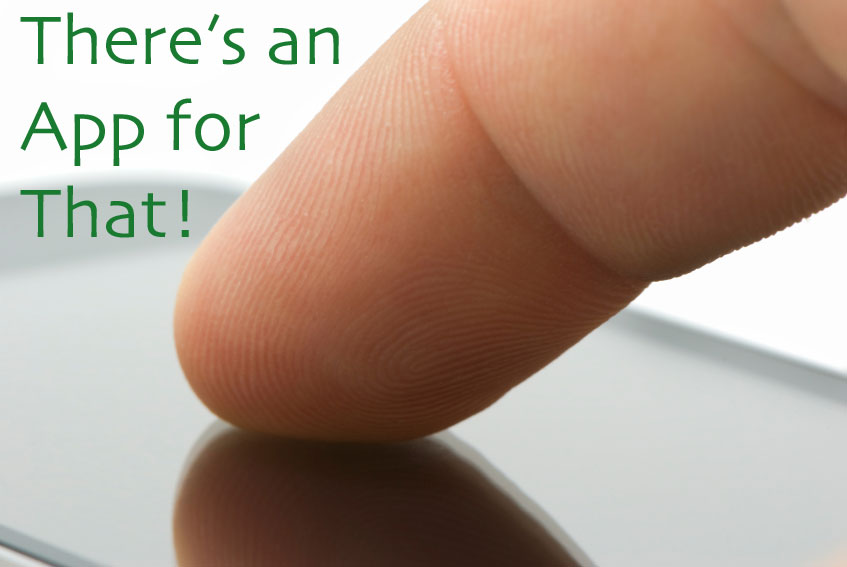Resources from this Session at ISTE 2012 are at the ISTE 2012 tab above...
Panelists:- Chris Betcher
- Hall Davidson
- Steve Dembo
- Gail Lovely
- Carol Telteiman
- David Warlick
Apps shared have been added to this site - see the ISTE 2012 Tab above!
Using Apple TV to Project An iPad
by Steve Dembo
One issue that teachers often run into when using iPads with a classroom of students, is sharing what's on the screen with the group. While Apple does have a VGA dongle available for connecting it to a projector, there are a few issues with it. It doesn't stay in very well, and being tethered to one location removes the inherent mobility tablets provide.
My favorite way around this is to make use of a feature that Apple introduced with the iPad 2, called AirPlay. It enables the iPad to stream everything that is happening on the screen to an AppleTV. While it was intended to be used for people to watch movies and play iPad games on HDTV's in the house, educators can leverage it as well. The iPad can stream to the AppleTV, which in turn can be connected to a projector. This provides educators a 100% wireless solution for displaying their iPad through a projector, even audio and video.
There's only one problem with this for most classroom setups… AppleTV's only output is HDMI, a newer type of connection common with HDTV's, but not so common with projectors found in most classrooms. Consequently, one needs to convert the HDMI signal to VGA in order to get it to work. This can be done through an HDMI -> VGA converter box, which will typically handle both the audio and video signals. One such converter is http://www.kanexlive.com/atvpro, which is reasonably priced ($60) and does not require a power source.
For AirPlay to work, both the iPad and AppleTV need to be on the same WiFi network. The setup may sound complicated, but is actually rather simple. The AppleTV is powered on and connected to the WiFi. It connects to the Kanex converter via an HDMI cable. The projector's VGA cable connects to the other end of the converter. The classroom speakers connect to the Kanex converter as well. Once this set is complete and you can see the AppleTV on the projector screen, all that's left is to connect the iPad to the AppleTV via Airplay. This is accomplished by double clicking the home button on the iPad and swiping to the left on the task bar. The controls there usually have three buttons, play, forward and back a song. However, if there is an AppleTV on the same network, a fourth button will appear. Clicking that will let you select the AppleTV and switch on mirroring. Once that is done, the iPad screen will be mirrored on the projector.
One thing to keep in mind is that ANY iPad on the same network will be able to jump on to the AppleTV. Access can be restricted with a password, but letting students take a turn at showing their work/project on the screen without even needing them to leave their seat can be incredibly powerful. It's a fantastic solution for group sharing in a 1:1 environment. And considering that the total cost is well under $200, it's fairly cost effective as well!